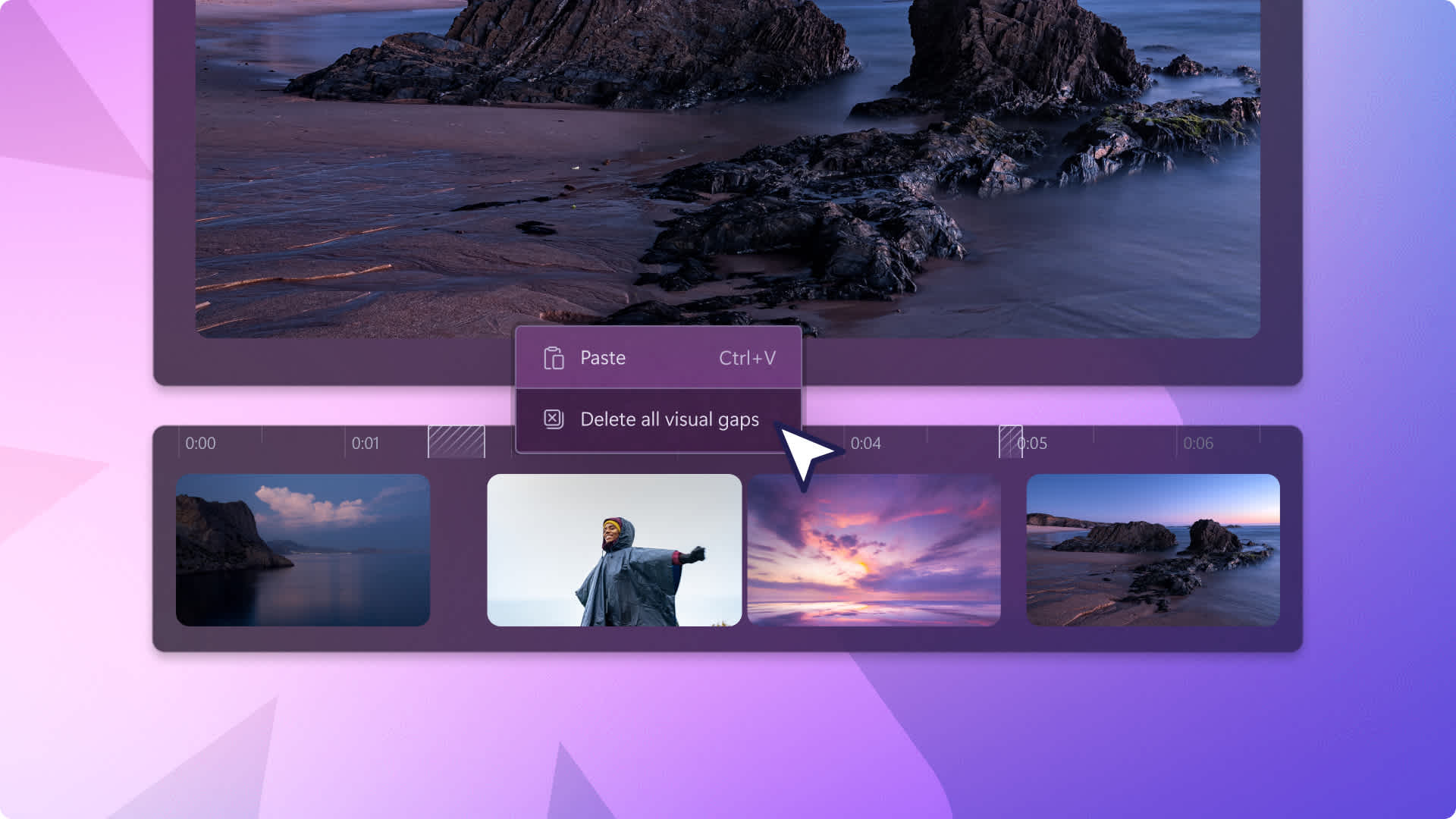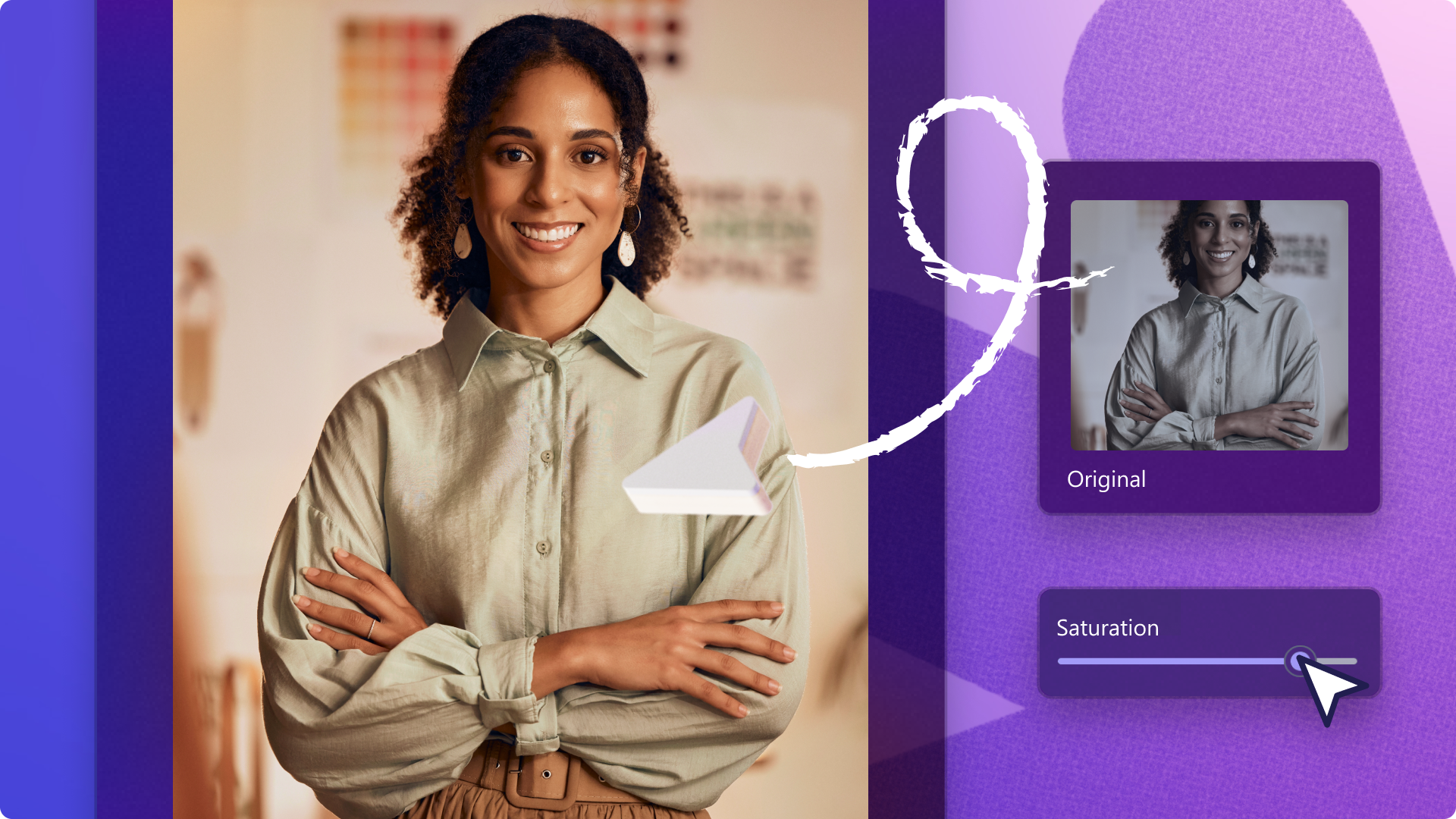Heads up! This content is relevant for Clipchamp for personal accounts. Try this link If you're looking for information about Clipchamp for work accounts.
On this page
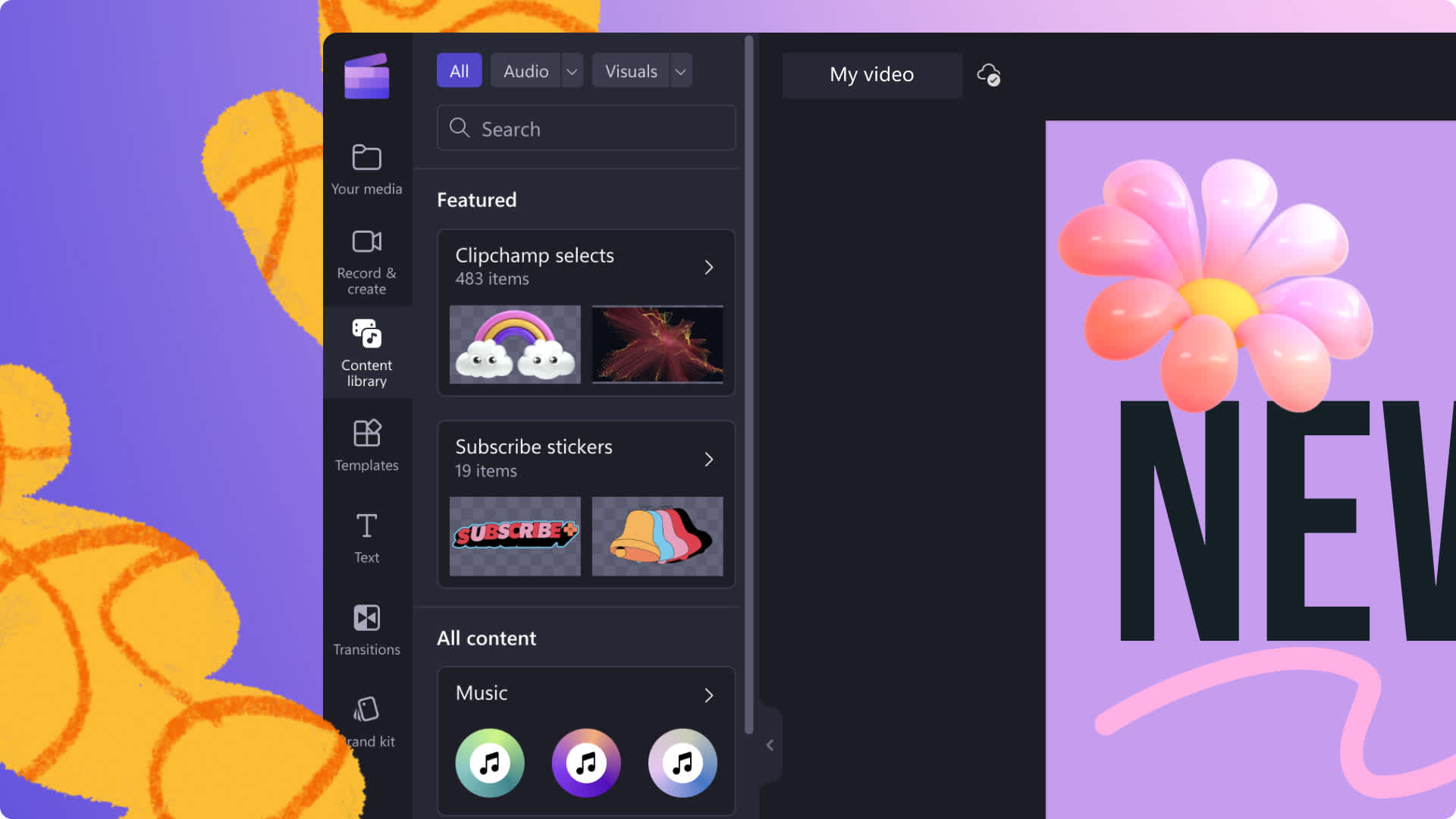
Edit your videos even faster with the new and improved toolbar.
Keeping the same original design but enhanced layout, the toolbar can assist all your editing adventures, including the your media tab, record & create, content library, templates, text, transitions, and brand kit.
Explore all the different tabs on the editing toolbar in Clipchamp.
Collapsable toolbar feature
Screen space is important for video editing, so the improved toolbar now has a collapse option to tuck it away when it’s not in use. With the toolbar collapsed, your video and timeline can expand. If you want to re-open the toolbar, just click on the same arrow to expand.
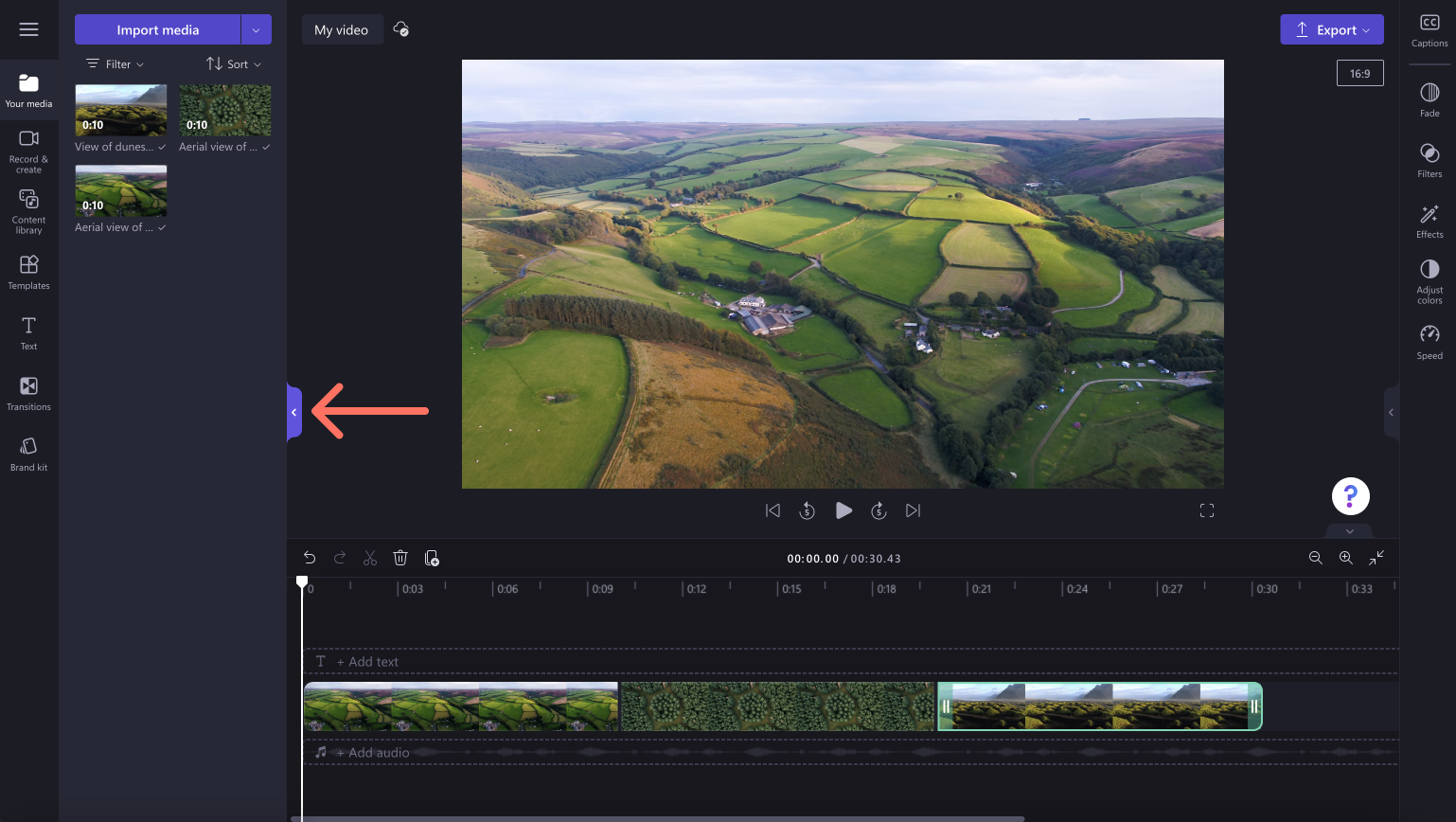
The your media tab
A small change, but a change nonetheless. The your media tab is now where you’ll find any media you’ve uploaded. You can filter through your assets using videos, images, and audio, or sort by date added, date created, name, ascending or descending order.
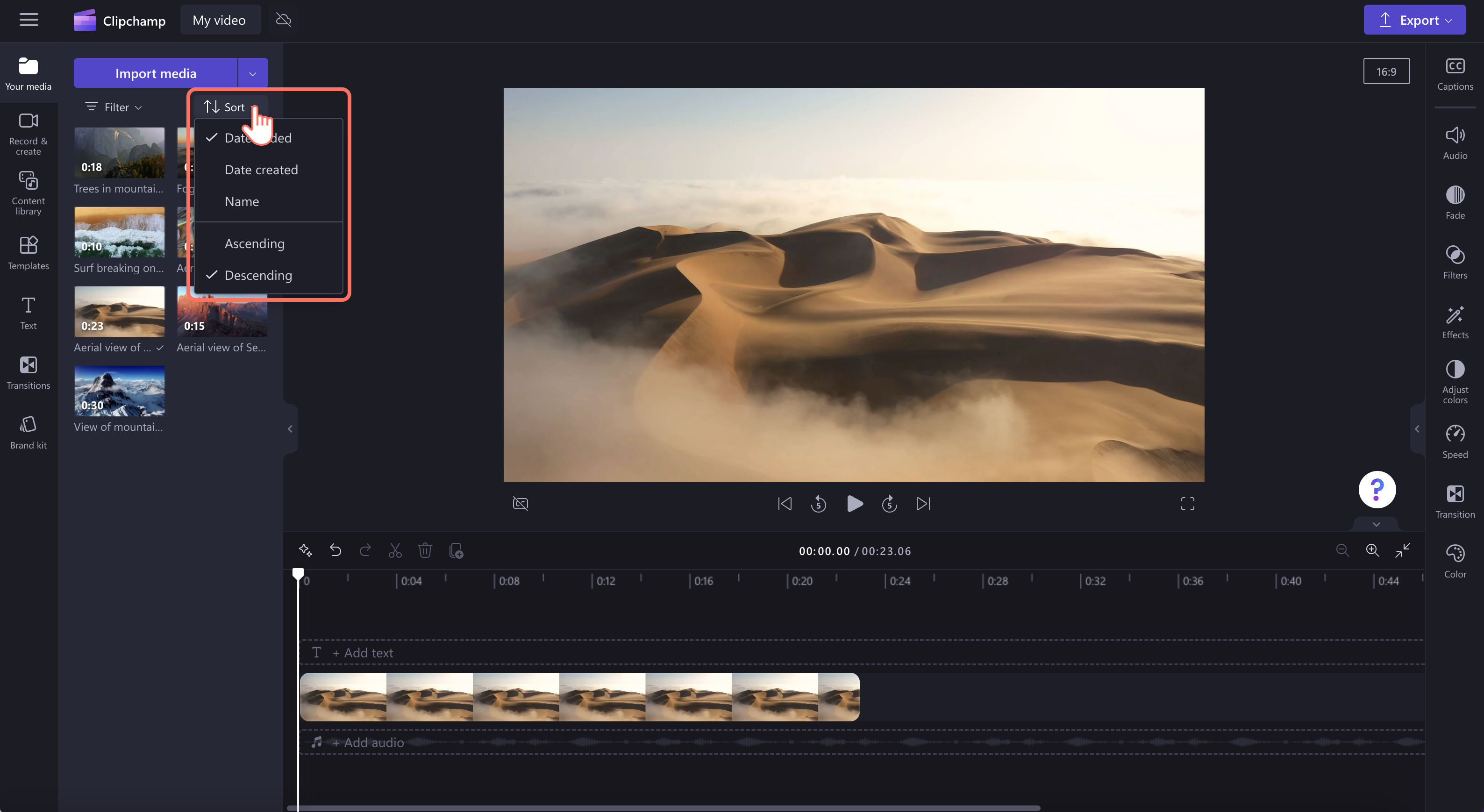
The content library tab
Easily discover higher quality and relevant stock assets all in the one place inside the new Content library tab. You’ll no longer need to search through multiple different tabs on the toolbar to find the right asset for your video. Find free and premium stock assets to add to your video all in the one place.
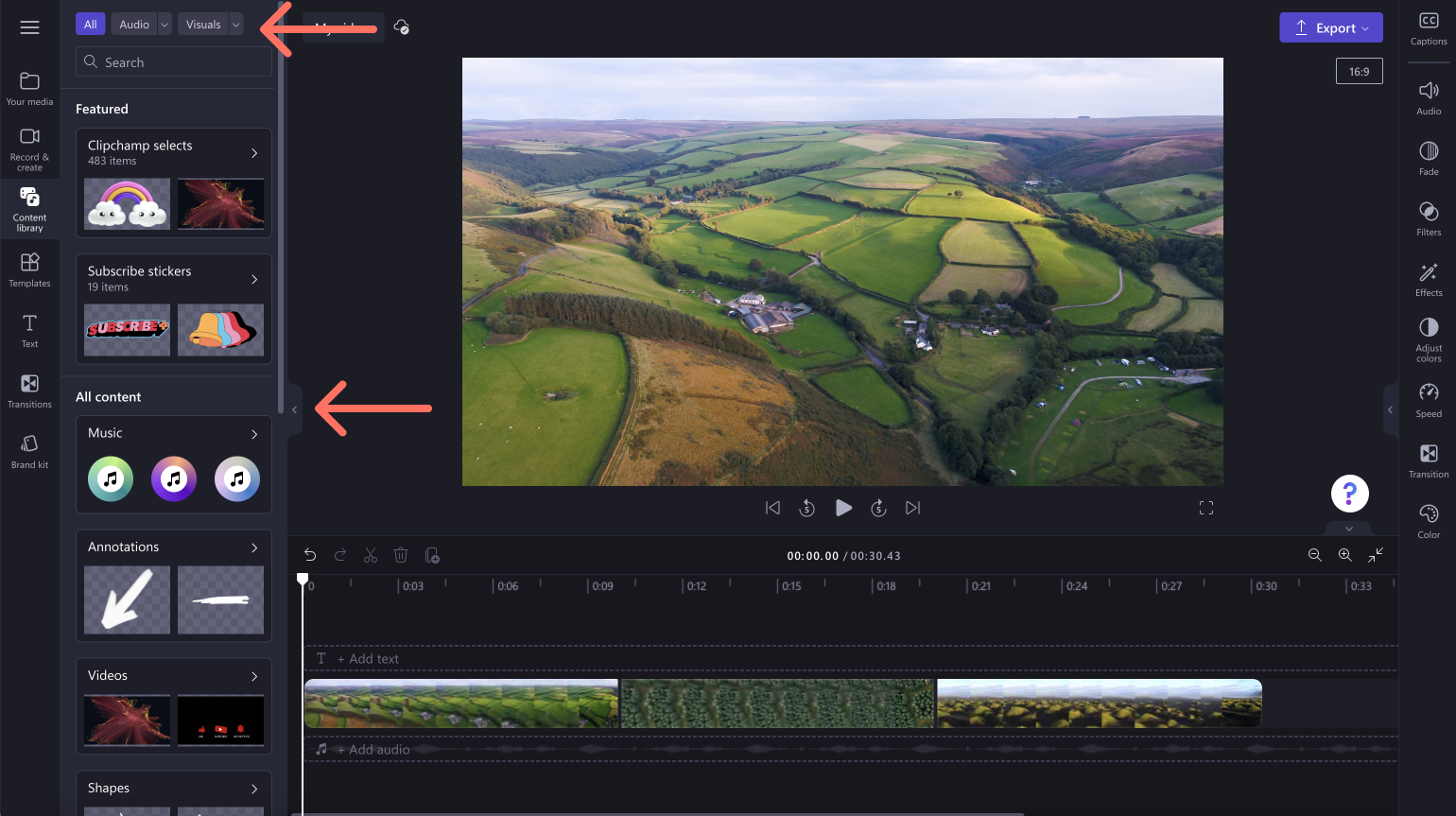
The record & create tab
You’re loving our creation tools, so we’ve promoted them to their own tab. In record & create you’ll find the webcam, screen recorder, and text to speech tools.
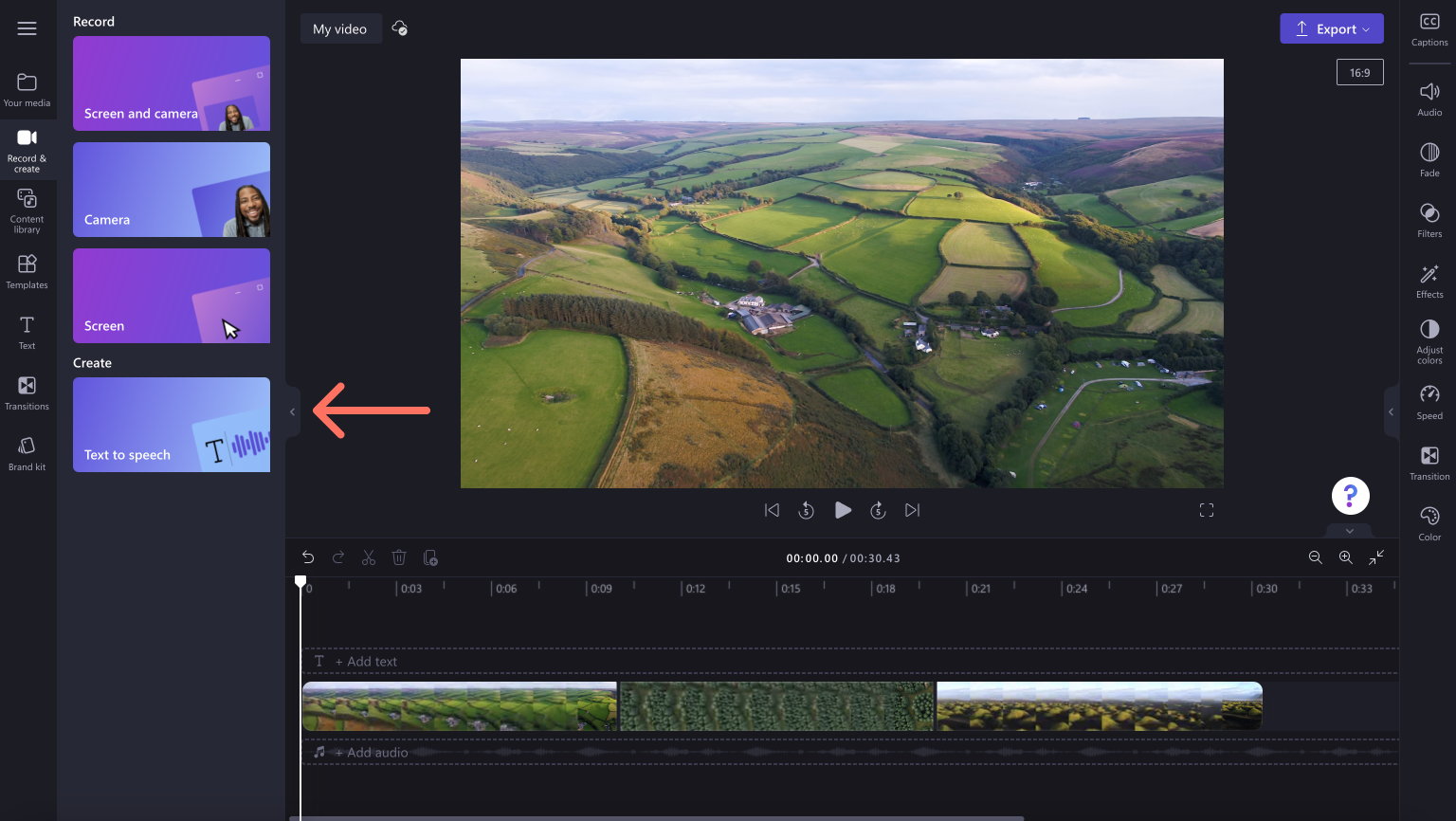
The templates tab
If you didn’t select a template when first creating a video, you can add a template to your existing video through the templates tab. Find thousands of templates to suit any video like text overlays, quotes, YouTube, and much more.
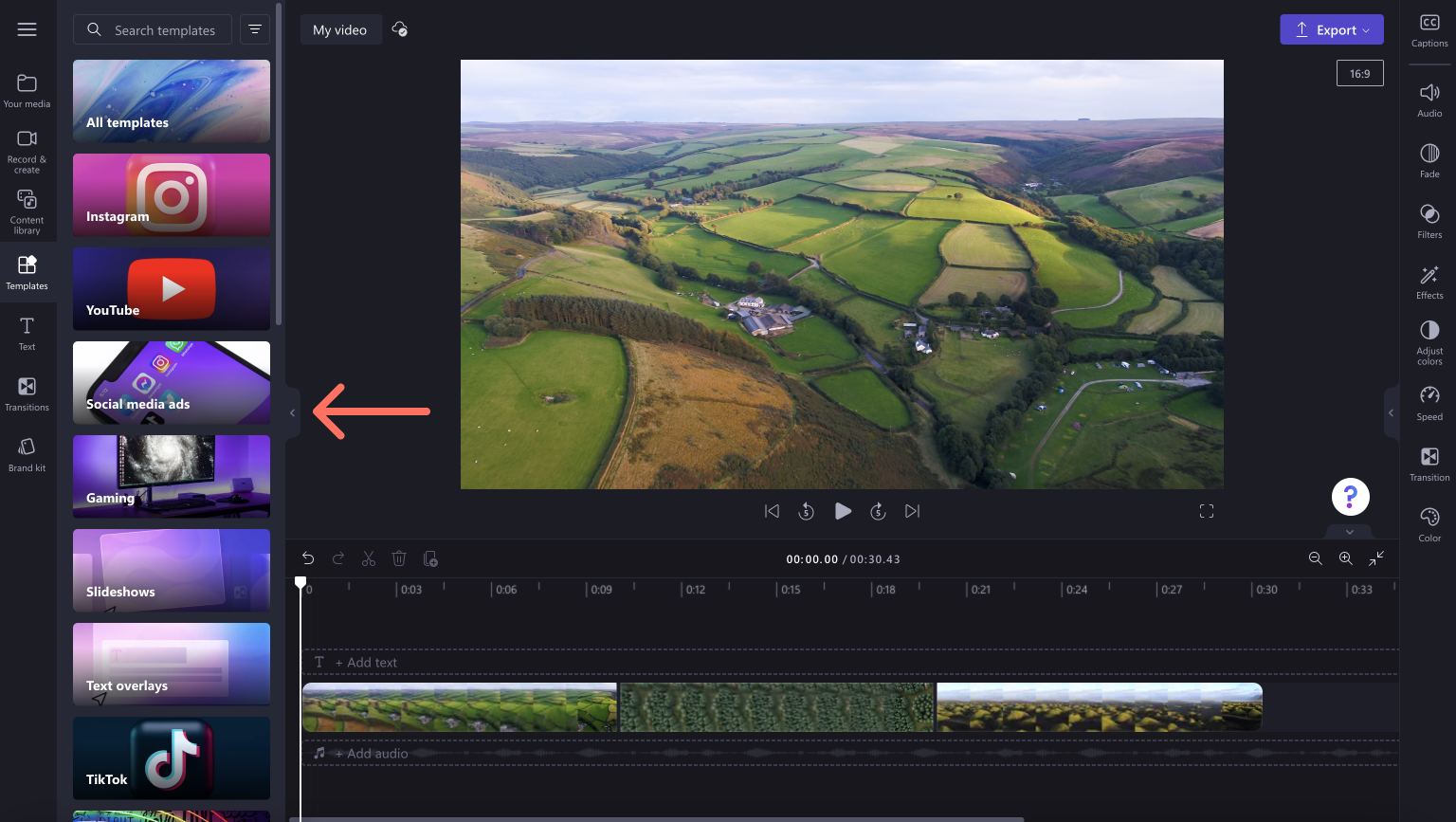
The text tab
Discover all of our unique titles options in the text tab. Drag and drop a title onto the timeline above your video, then edit your text using the text tab on the property panel. Personalize the color, font, size, position, and more. Learn more about motion titles here.
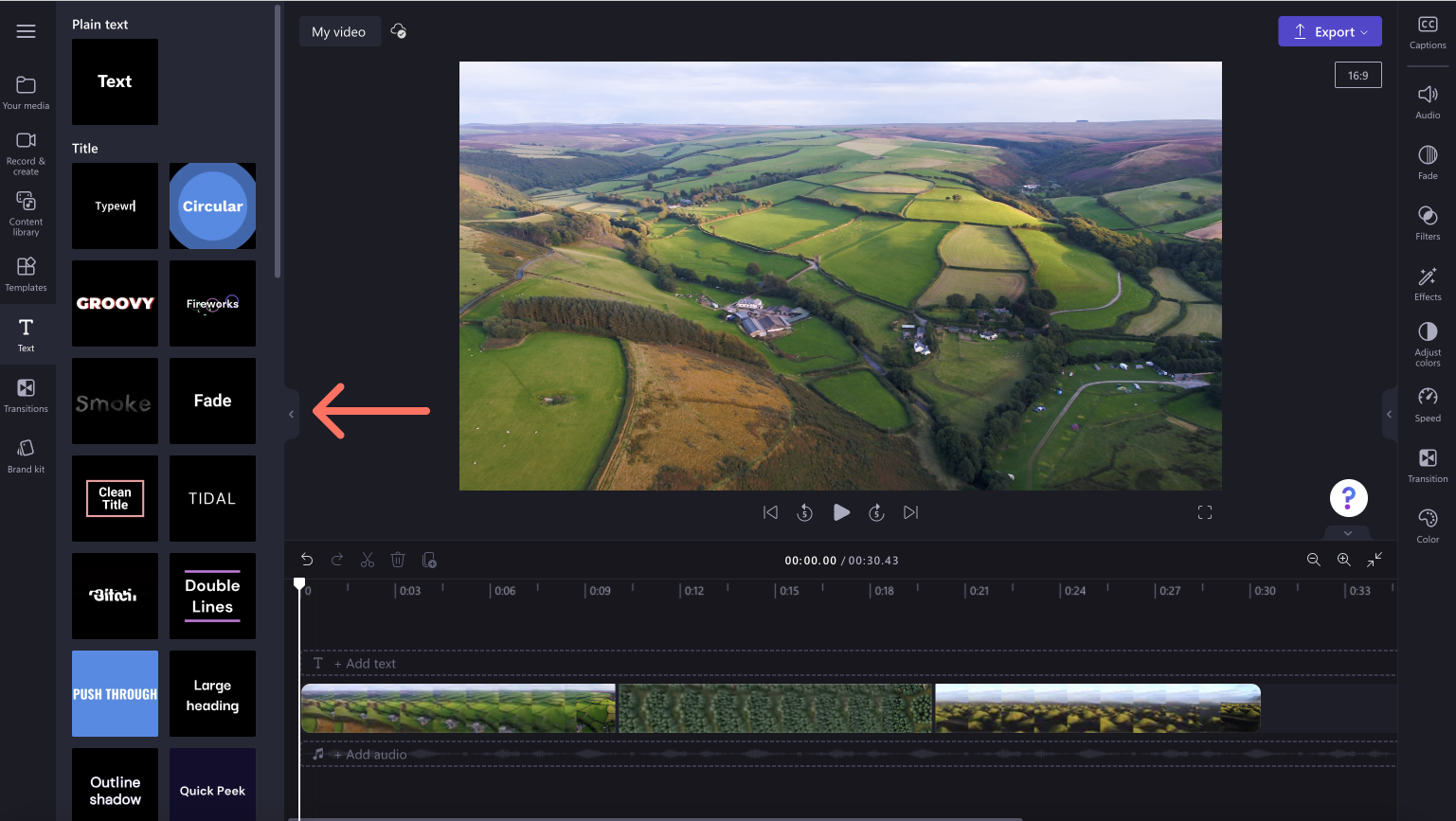
The transitions tab
If you want to make professional looking videos, then add scene transitions between your video clips. Choose from a wide variety of popular and unique transitions like spin, fade through white, liquid drops, and barn doors in the transitions tab.
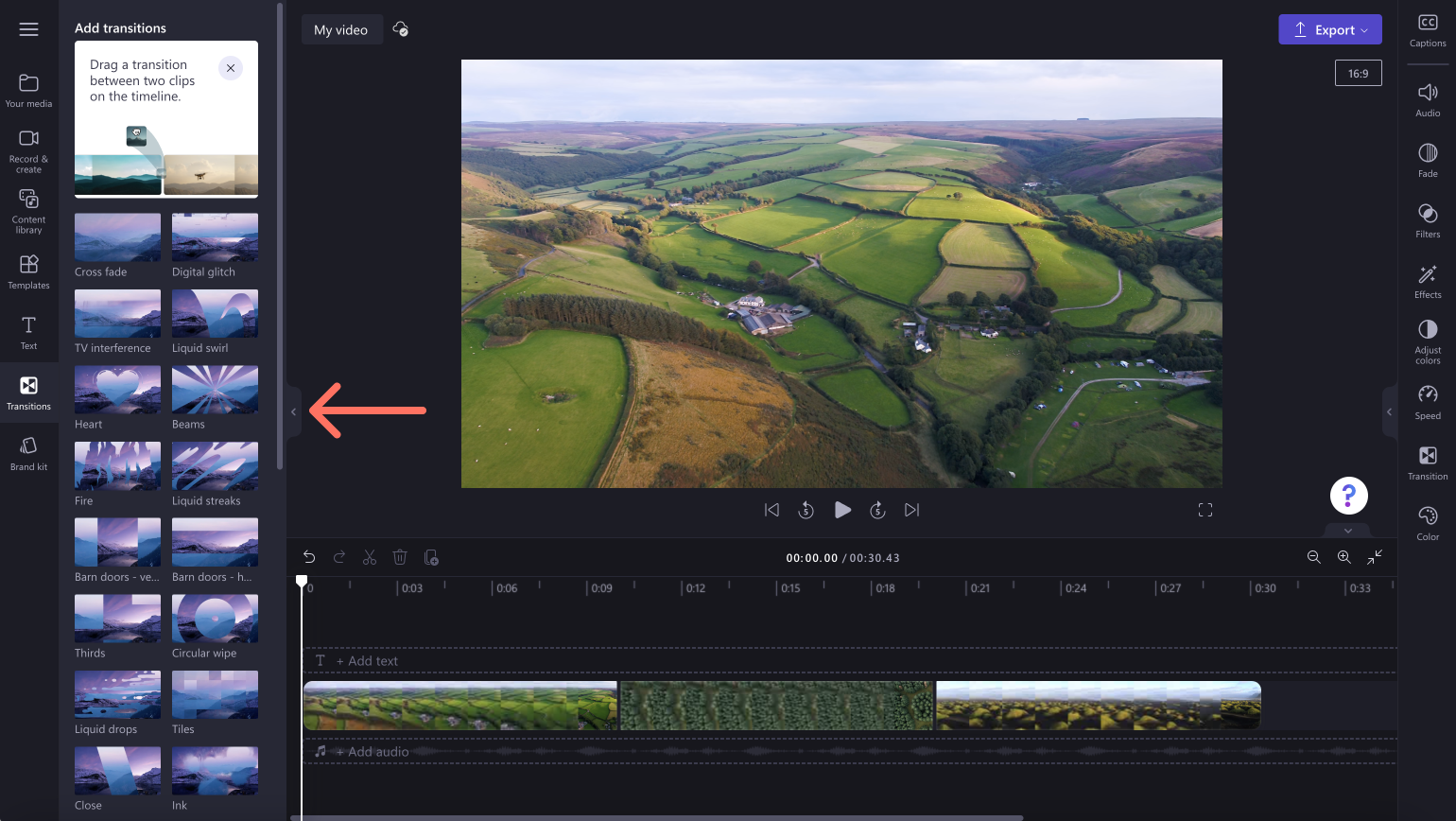
The brand kit tab
If you’re creating videos for a business, marketing or for social media, good video branding can help your content become memorable. Using the brand kit tab, you can upload your signature font, color schemes and logos to easily add to every video. The brand kit feature is exclusive to paid subscribers.
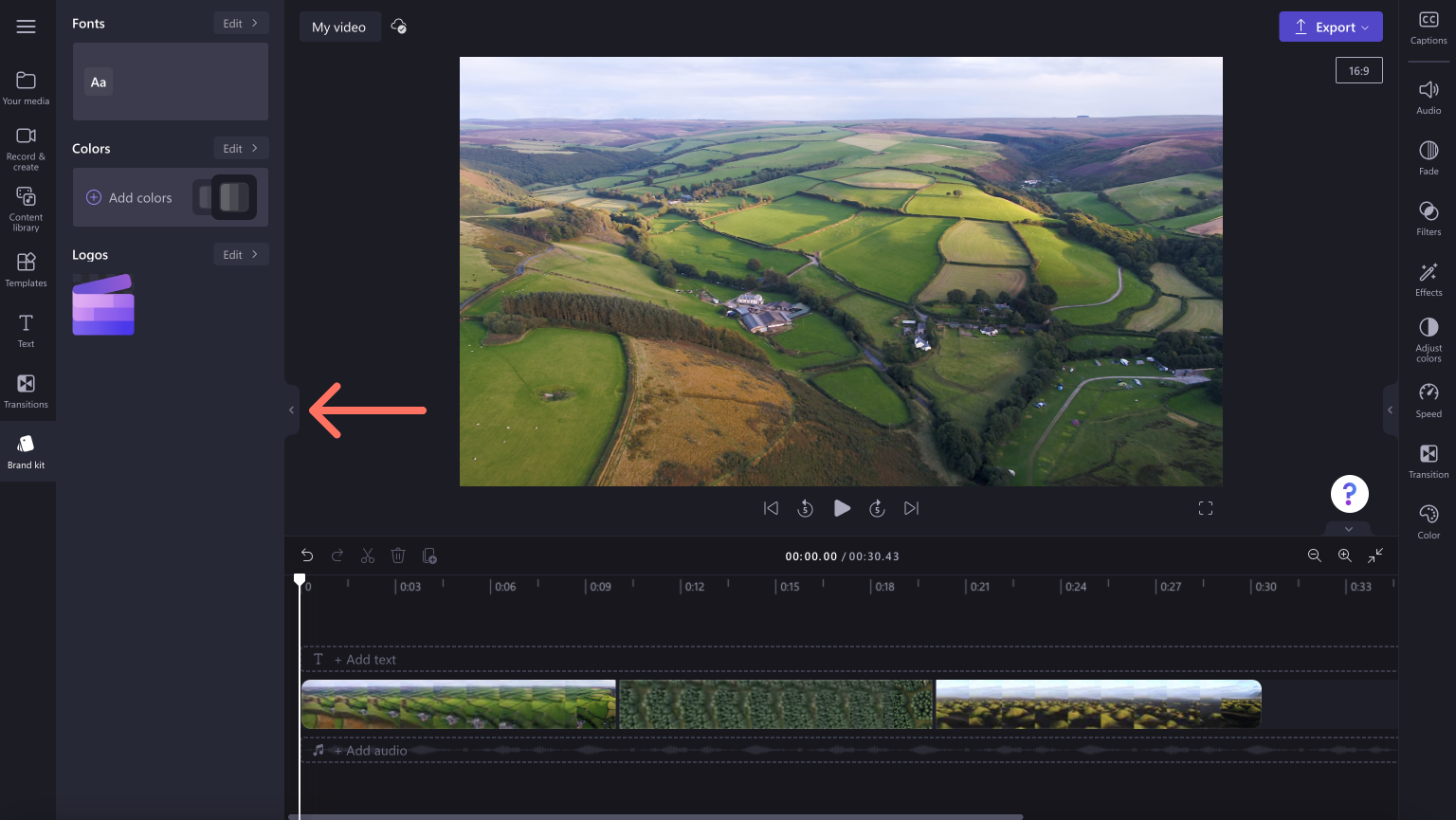
To keep up with all of our new updates, take a look at the what's new page.
Start editing today with Clipchamp for free or download the Clipchamp Windows app.