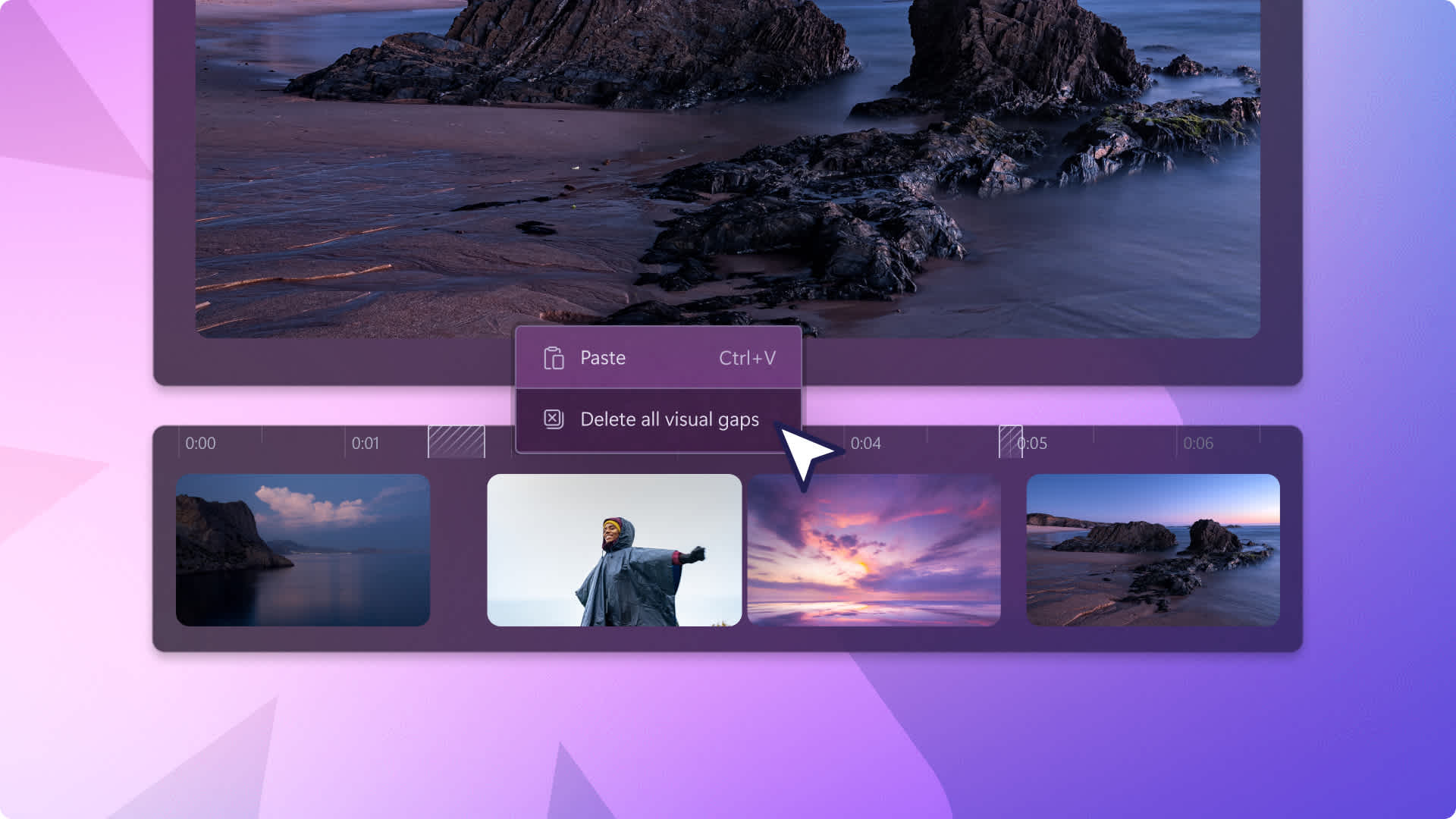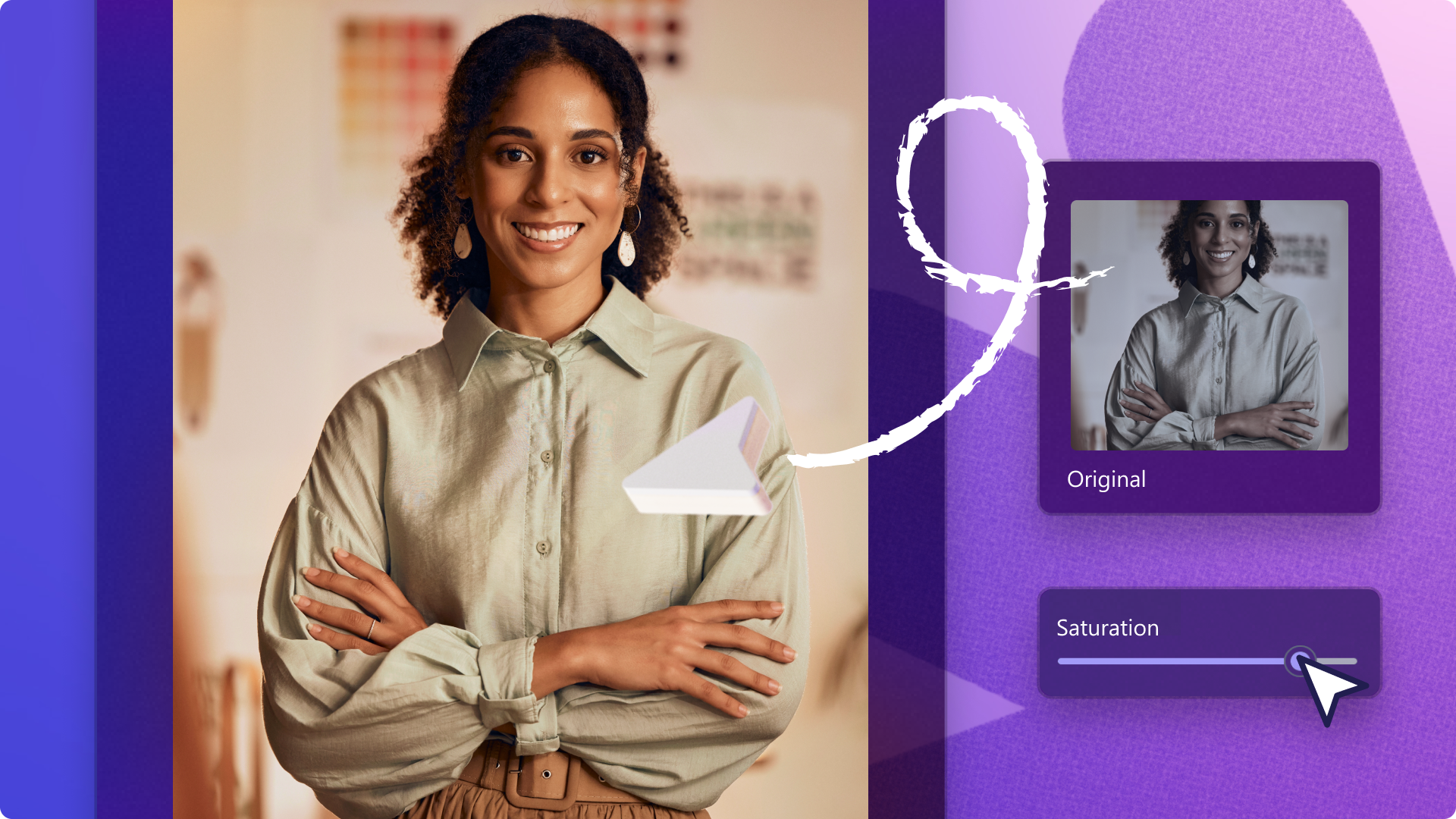Heads up! This content is relevant for Clipchamp for personal accounts. Try this link If you're looking for information about Clipchamp for work accounts.
On this page
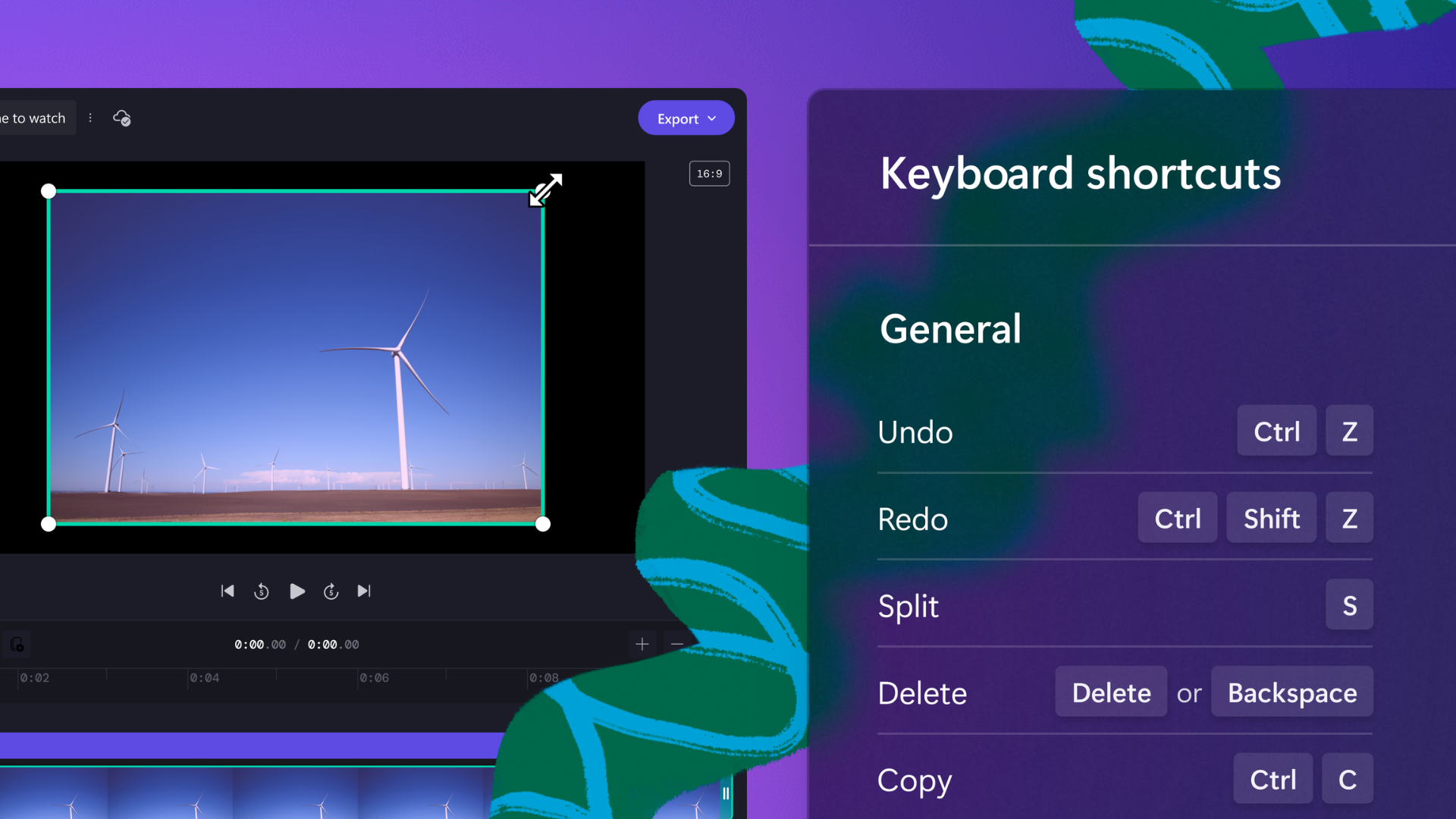
Accessibility is a passion at Clipchamp, so we’ve created 45 keyboard shortcuts enabling anyone to tell their stories through video, no matter their preferred way of using a computer.
With busy schedules and limited time also in mind, our user-friendly keyboard shortcuts eliminate the time between your keyboard and mouse.
Familiarize yourself with our convenient and simple keyboard shortcuts in this blog.
Why use keyboard shortcuts?
Clipchamp’s keyboard shortcuts save valuable editing time, simplify your workload, and help you easily maneuver around the editor. Our keyboard shortcuts also offer a more accessible video editor interface to users who rely on a keyboard rather than a mouse or cursor.
Complete list of Clipchamp keyboard shortcuts
There are many functions in Clipchamp's online video editor that can be performed using a keyboard shortcut.
Note that all key combinations are the same for Windows and Mac. Just keep in mind that Mac users will use the Command key, and Windows or Chromebook users will use the Control key. The Shift key on a Mac can be referred to as this symbol in the editor: ⇧ or ⇧.
General keyboard shortcuts
Undo: CTRL + Z or CMD + Z
Redo: CTRL + Y or CMD + SHIFT + Z
Split: S
Delete: DEL or BACKSPACE
Copy: CTRL + C or CMD + C
Paste: CTRL + V or CMD + V
Duplicate: CTRL + D or CMD + D
Select all items: CTRL + A or CMD + A
Deselect all items: ESC
Play or pause: SPACE
Group selected items: CTRL + G or CMD + G
Ungroup selected items: CTRL + ↑ + G or CMD + SHIFT + G
Seek to start: CTRL + ← or CMD + ←
Seek to end: CTRL + → or CMD + →
Move seeker backward: ←
Move seeker forward: →
Move seeker backward (larger): SHIFT + ←
Move seeker forward (larger): SHIFT + →
Scroll timeline up: ↑
Scroll timeline down: ↓
Display keyboard shortcuts
Zoom in on timeline: CTRL + = or CMD + =
Zoom out on timeline: CTRL + - or CMD + -
Zoom to fit timeline: CTRL + 0 or CMD + 0
Collapse or expand sidebar: CTRL + OPTION + 2 or CMD + OPTION + 2
Collapse or expand timeline: CTRL + OPTION + 3 or CMD + OPTION + 3
Collapse or expand sidebar and timeline: CTRL + OPTION + F or CMD + OPTION + F
Navigation keyboard shortcuts
Go to sidebar navigation: OPTION + 1
Go to sidebar: OPTION + 2
Go to timeline: OPTION + 3
Go to stage: OPTION + 4
Go to header/property panel: OPTION + 5
Go to project name: OPTION + N
Go to upgrade: OPTION + U
Go to export: OPTION + E
Go to aspect ratio selector: OPTION + R
Go to help button: OPTION + H
Selecting items on the timeline keyboard shortcuts
Select item: TAB to item, then ENTER
Unselect item: With items selected, press ESCAPE
Moving items on the timeline keyboard shortcuts
Move item left: X + ← or hold SHIFT to move further
Move item right: X + → or hold SHIFT to move further
Move item to track above: X + ↑ or SHIFT + X + ↑
Move item to track below: X + ↓ or SHIFT + X + ↓
Confirm move item: ENTER or RETURN
Trimming items on the timeline keyboard shortcuts
Trim from start of item: Z + ← or → hold SHIFT to trim more
Trim from end of item: C + ← or → hold SHIFT to trim more
Try our keyboard shortcuts today
Now that you have mastered all of our helpful keyboard shortcuts, try executing certain tasks that would usually require the use of a mouse in Clipchamp.