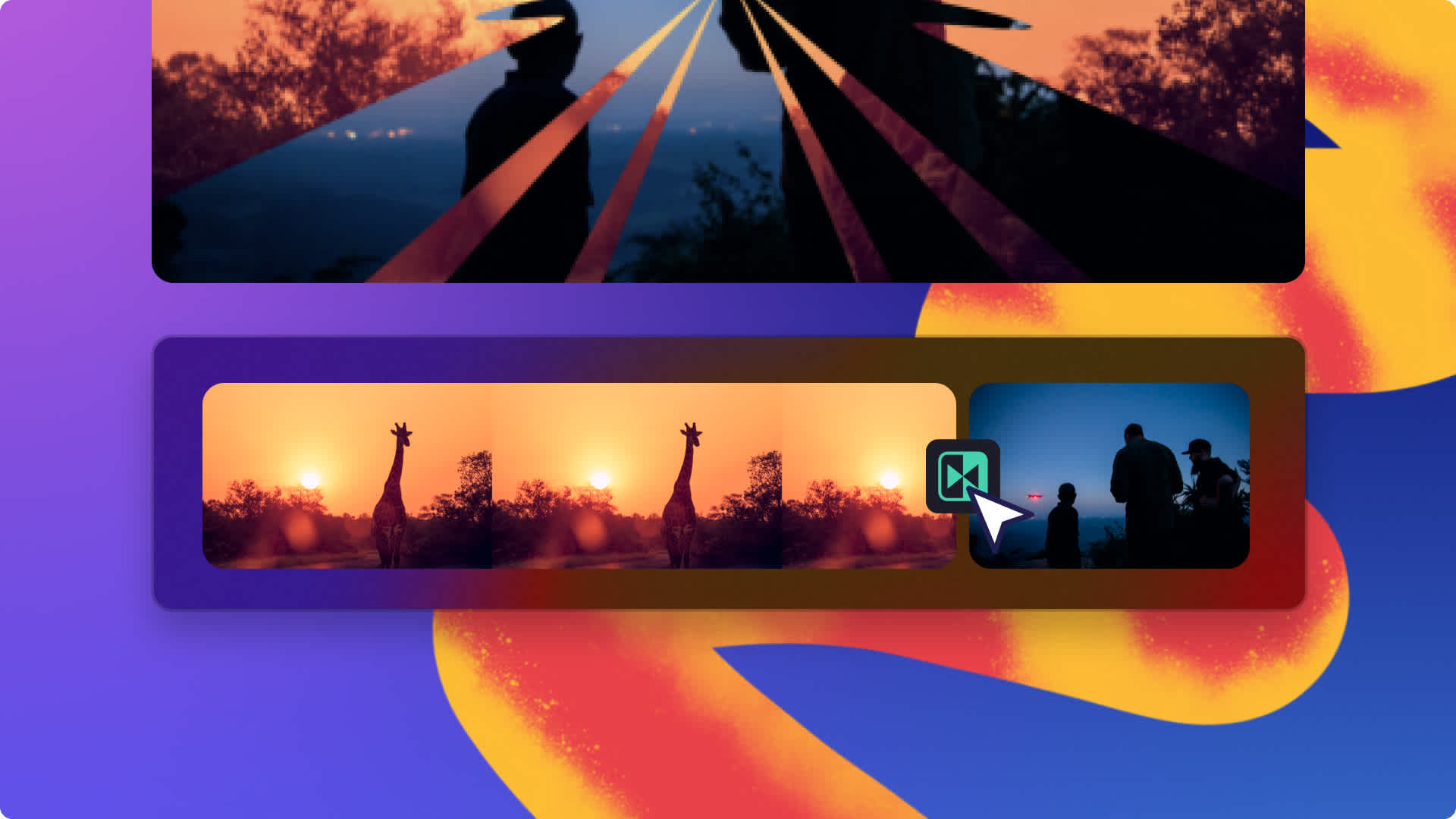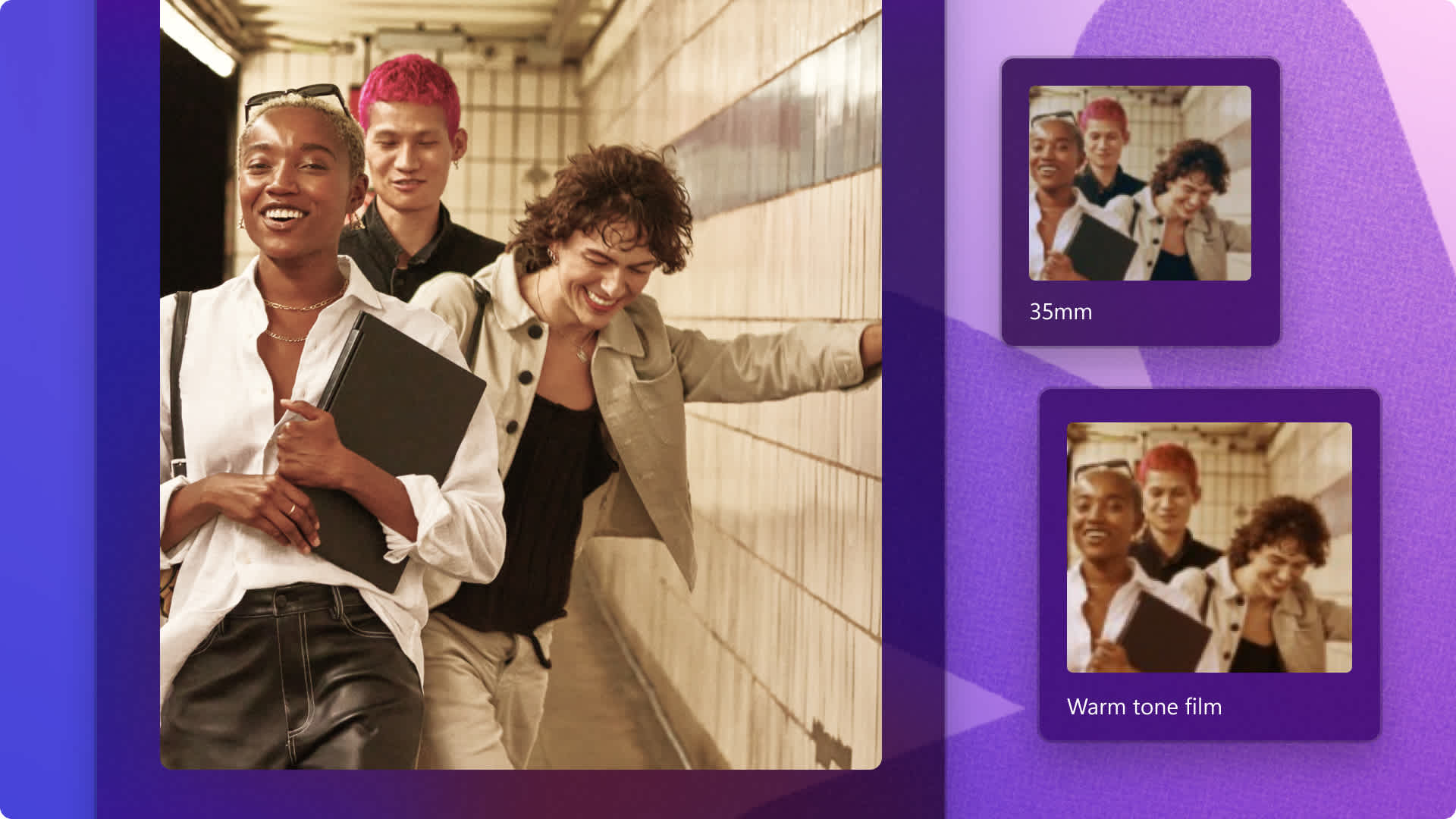Enhance your content with video filters
Correct and perfect
Apply video filters to your raw footage to change the color balance and adjust the intensity to achieve your desired look and feel.
Set the tone
Make aesthetic videos with our mood making filters like vintage filters such as 35mm and cool video filters like vibrant vlogger.
Add video effects
While adding filters in our video editor, explore more effects to transform your videos, such as animated effects, stickers, transitions, and music.
How to add video filters in Clipchamp
- 1
Add videos in the timeline
- 2
Select a video filter
- 3
Adjust intensity
- 4
Save and share your video

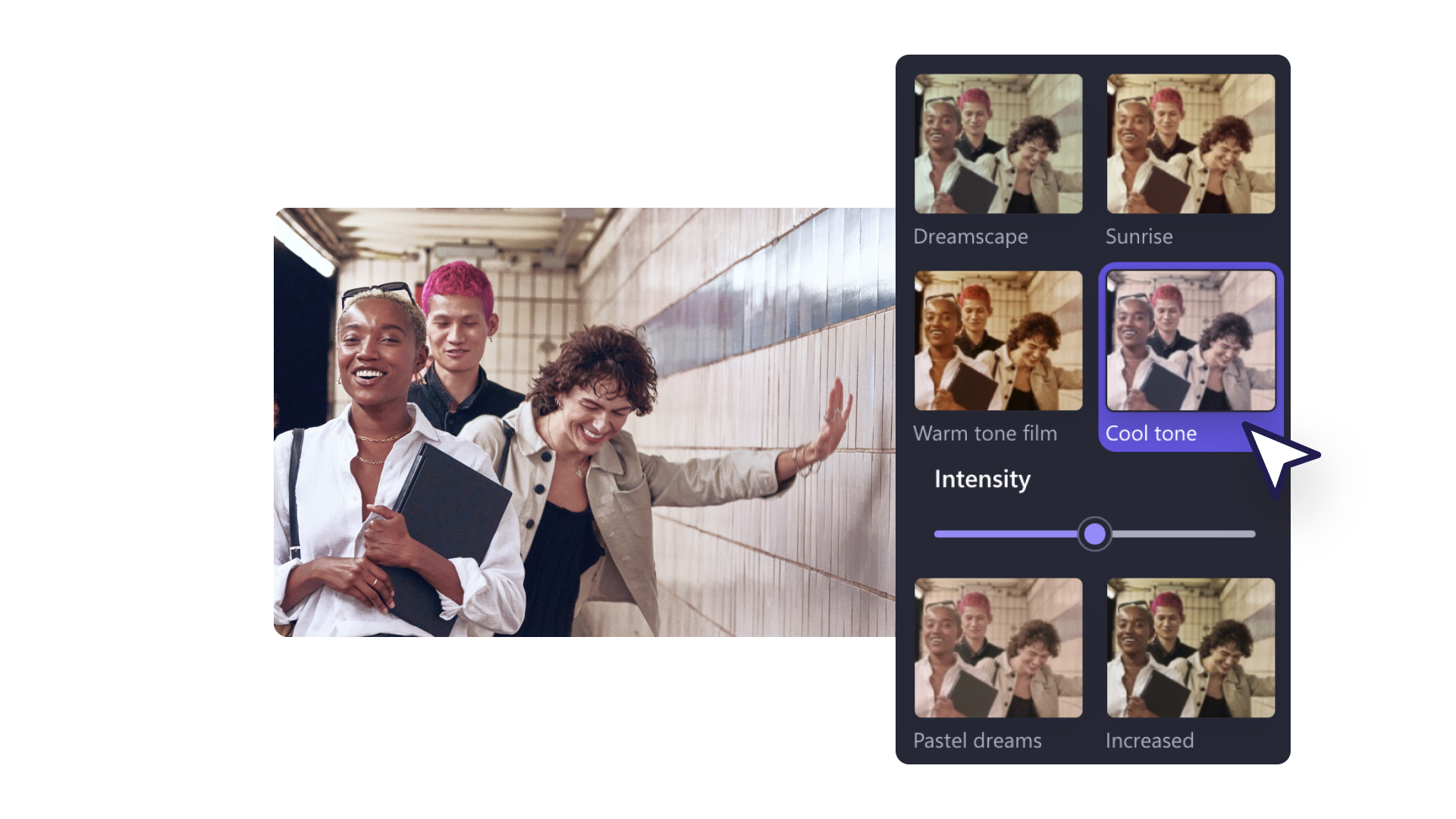
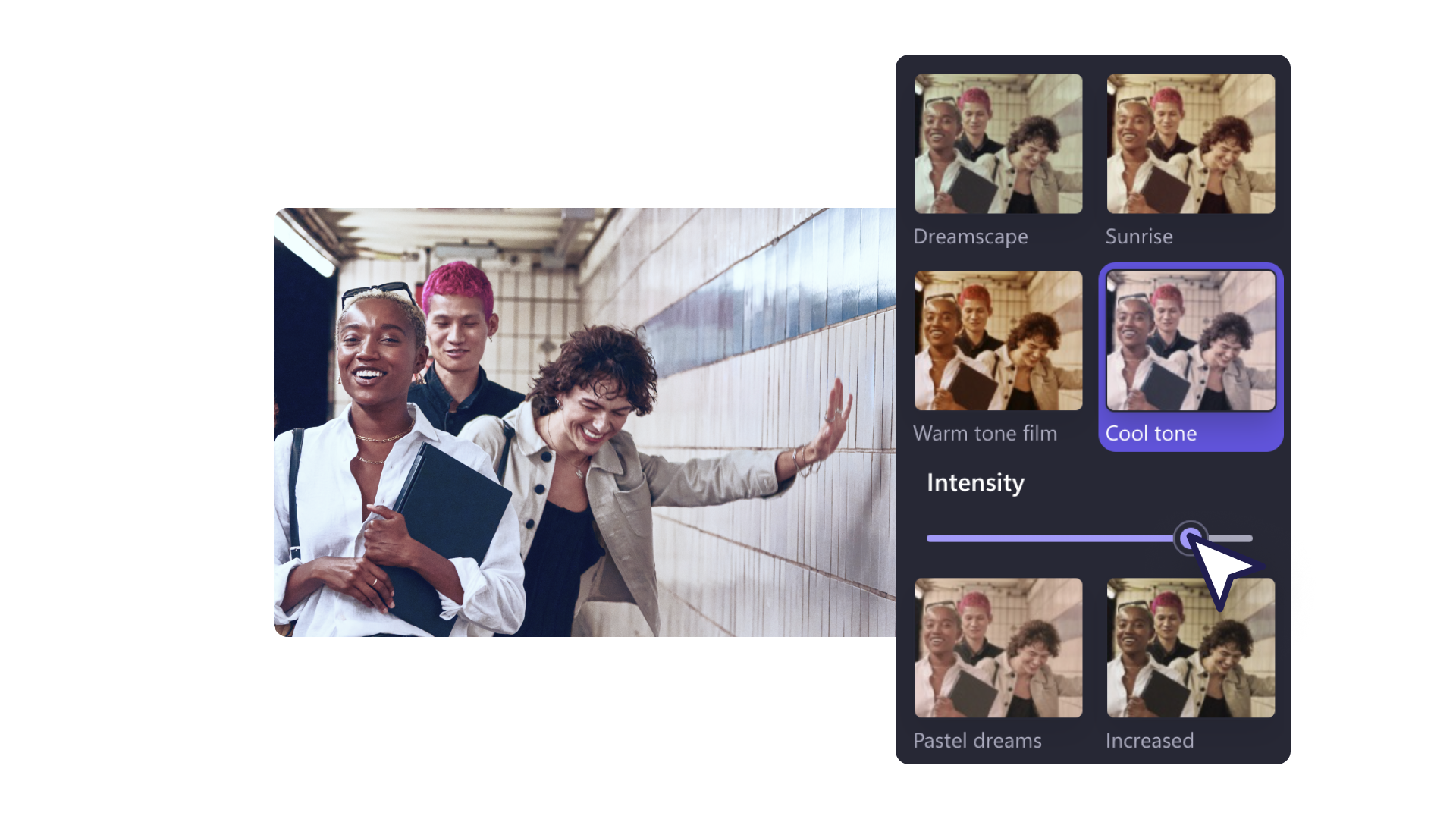
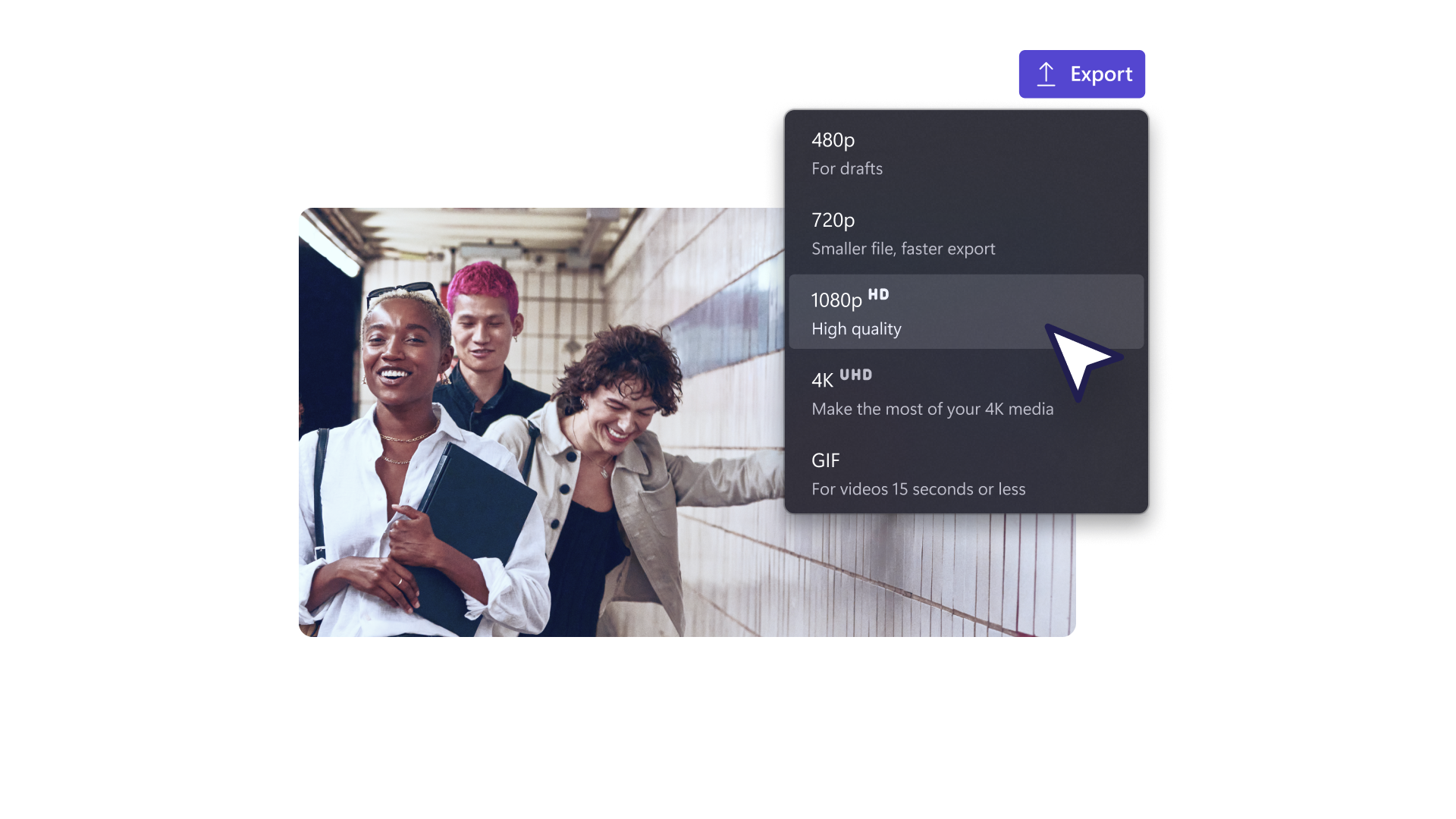
Improve your video’s look and feel
A well-chosen filter can improve your video’s production quality. Filters can hide little imperfections in your footage, fixing the brightness, contrast, and lighting issues in a click. Remember, high quality visuals are the first step to engaging your viewers, whether you're making YouTube videos or tutorial videos.
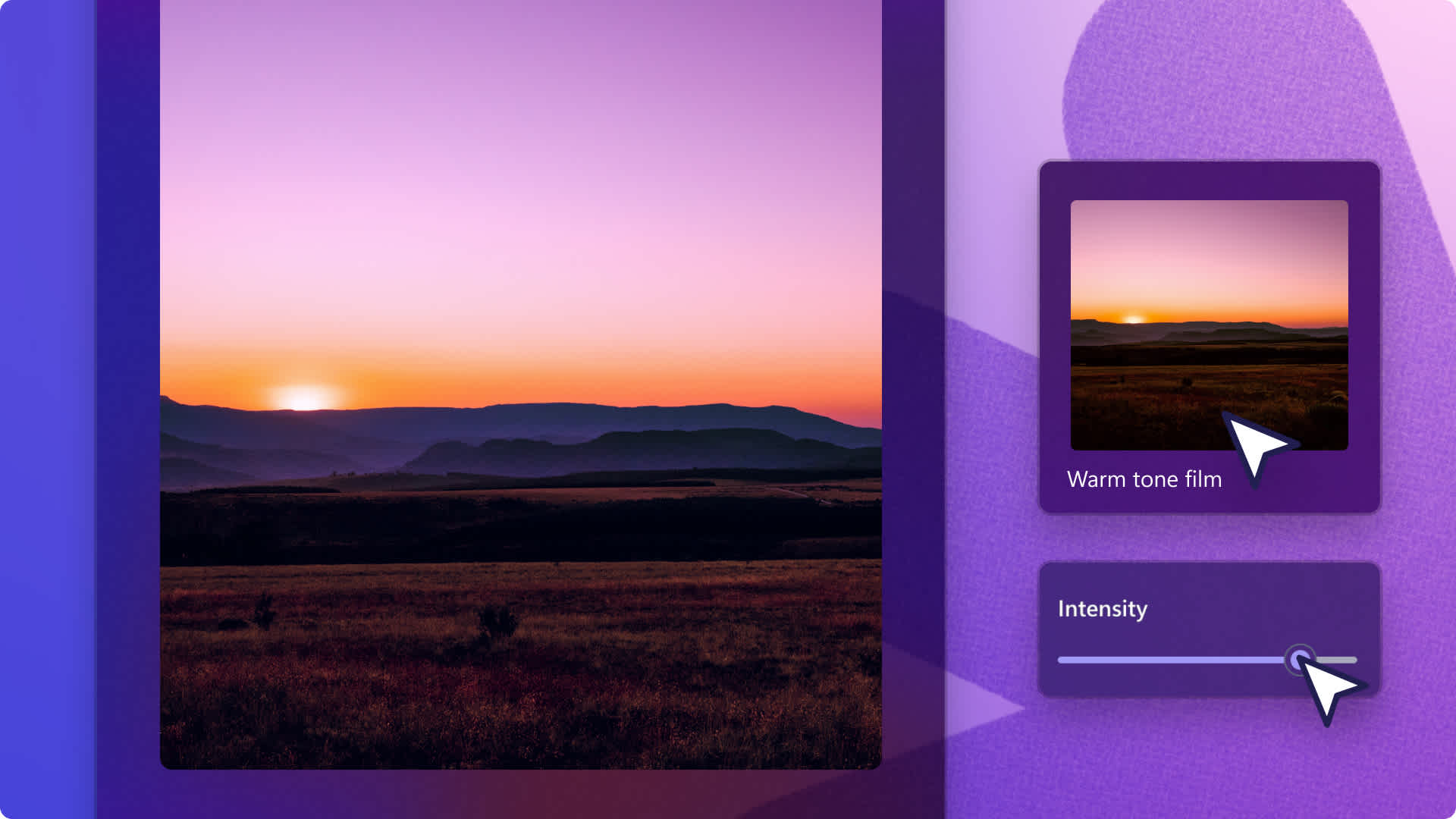
Try popular filters
Explore our most-used filters like golden, black & white, and 35mm in our range of free video filters.
Make your videos recognizable
A unique video aesthetic can set your videos apart, making them more stylish and memorable. Filters can help you achieve a consistent aesthetic. This is great if you’re building your brand as an influencer or creating vlogs.
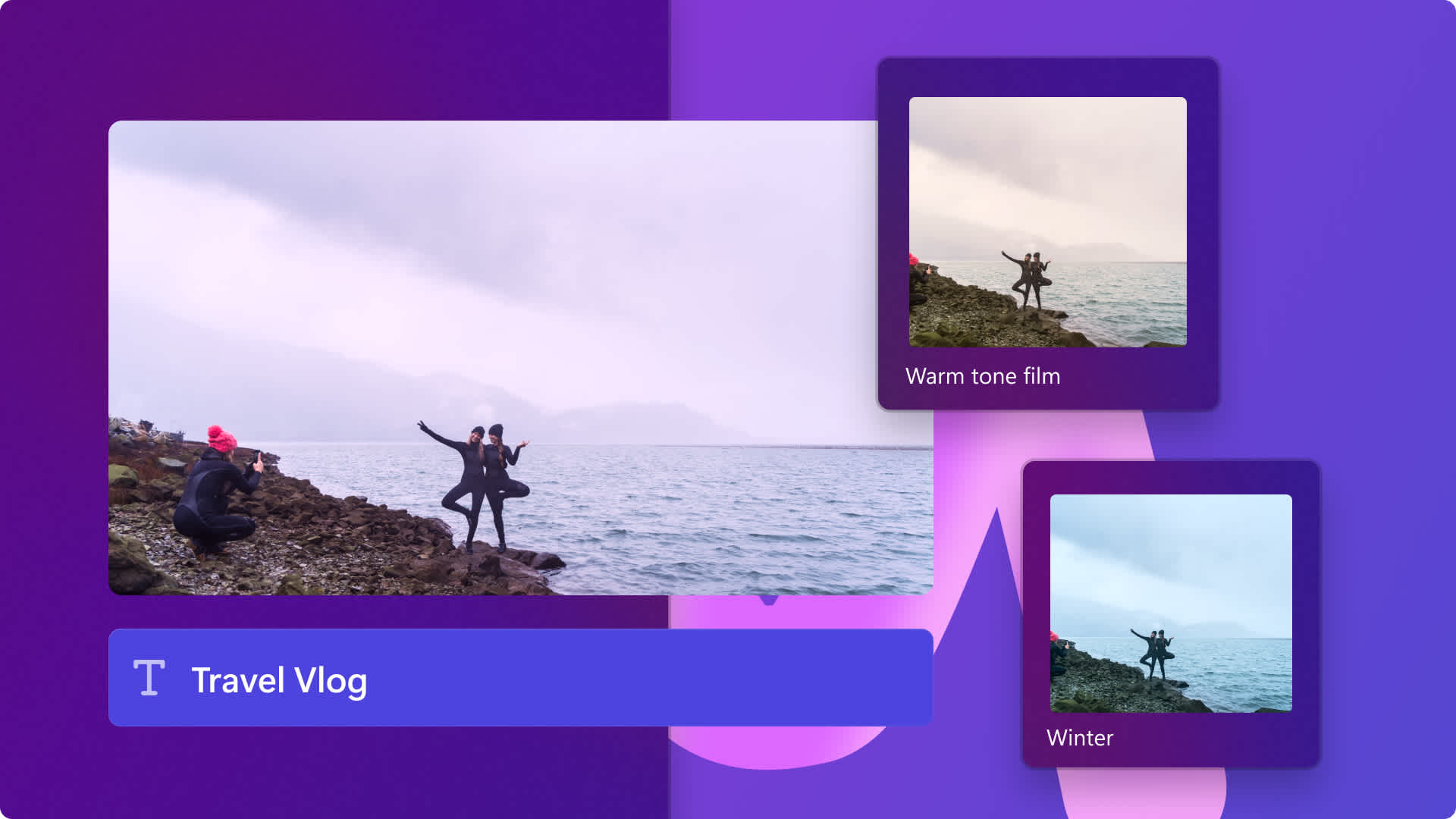
Try aesthetic filters
Explore trending filters like pastel dreams, sunrise and soft black and white in our range of premium video filters.
Polish your webcam recordings
Create a camera recording and tune it up with filters. Use our portrait and dreamscape filters to enhance your webcam clips to look clear and color balanced. Get your recordings ready for YouTube reaction videos or corporate explainer videos.
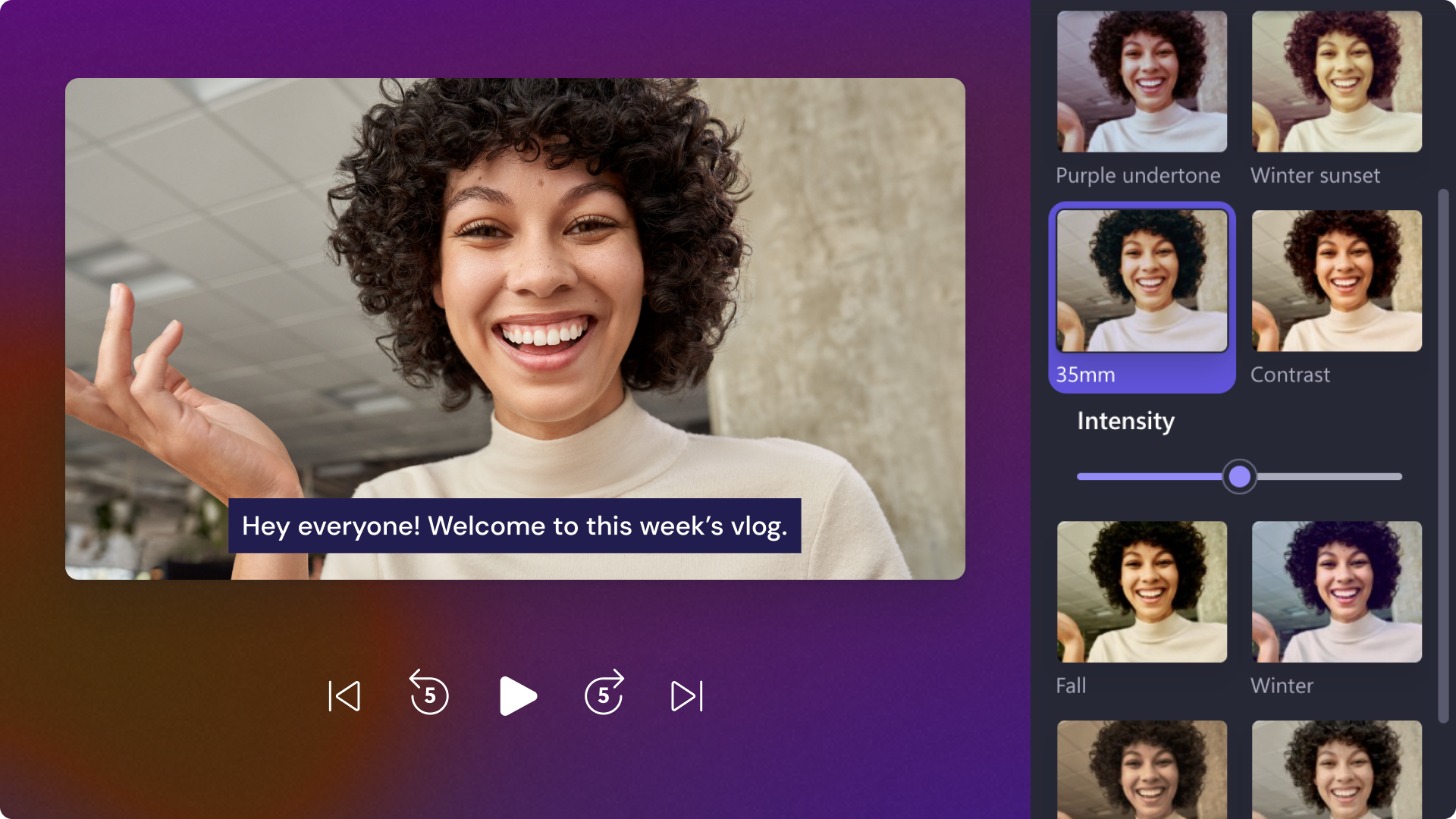
Need help editing your video?
Learn how to add filters and overlays to your video in a few simple steps.
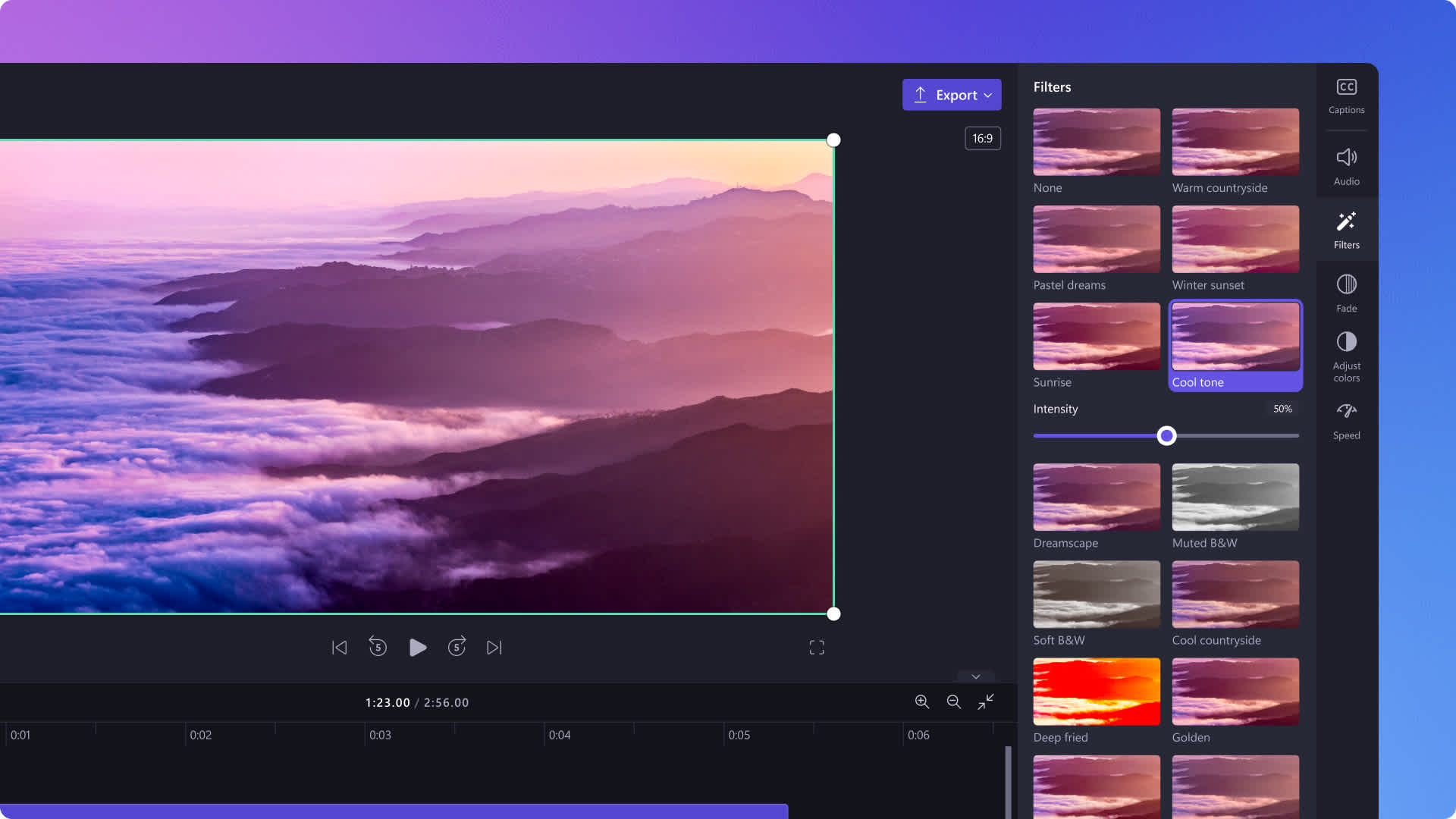
Read our related guides
How to add vintage filters to videos
How to create a video bokeh effect
Frequently asked questions
Can I add filters to images I want to add to my video?
Yes. You can add a filter to images you want to add to your video in Clipchamp. You can upload your own image or choose from the royalty-free stock library. You can also add filters to animated video backgrounds, video frames, video overlays and stickers.
How to remove a filter from a video?
It’s easy to remove a video filter in Clipchamp. Select your video clip, open the filters tab in the property panel, and select “None” to remove any applied filters. Next, continue video editing as you need.
Do Clipchamp filters add a watermark to my video?
Good news, there’s no watermark on exported videos if you use your own media as well as free or premium assets from the Clipchamp stock library.
Please note that if you add premium filters to your video or use a feature that is not included in the plan that your Clipchamp account is on, you will not be able to export and save your video until you upgrade your plan.